What is VividSwitcher

VividSwitcher is designed as a handy tool for fast switching between different resolutions
and gamma presets. We often work at a fixed resolution, but sometimes we need a
lower or a higher resolution just for a while, then the problem comes - All desktop
icons are re-arranged automatically. VividSwitcher is designed for fast,
temporarily
and frequently switching resolutions and gammas. It can change a resolution
without re-arranging desktop icons, and assign different gamma presets for every
window.
You can use the below serial number to register VividSwitcher if you find it useful. It's free now.
Name: Free User
SerialNumber: 9E7DCH02E9A412E6H37D6H9C85CA5Bae
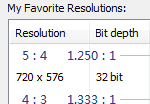
1.Setup your favorite resolutions
A resolution is defined as a temporary resolution, temporary means it will
never make changes to your system, you can quit VividSwitcher, terminate VividSwitcher,
restart your system, or do whatever you want, but you don't need to change your
resolution back because a temporary resolution means nothing to your system, including
your desktop icons. That's why your desktop icons can keep at their positions.
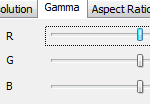
2.Gamma controller
The gamma controller
can adjust R, G, B amounts, contrast, brightness and Hi/Lo clamping. Favorite gamma
presets can be switched as the same as temporary resolutions. You can even assign
a gamma preset to a window, VividSwitcher can apply the preset automatically
when you are working on that window.
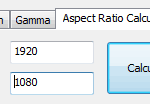
3.Aspect ratio calculator
In some scenarios you may need to calculate a resolution to see how it fits your need. The Aspect
Ratio Calculator could be a handy helper.
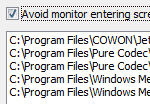
4.Saver blocker
When playing games with gamepads, or watching videos, the monitor can enter suspend
mode because your system doesn't receive keyboard or mouse signal and doesn't know
you're playing games or watching videos. With this function on, you can specify
an application, such as a game or a video window, to tell the monitor not to enter
suspend mode if the application is at foreground.
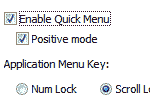
5.Quick menu
Specify different gamma presets for different windows. And access the favorite presets via the application menu by pressing a hotkey.
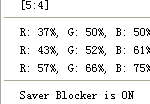
6.One click switch
Access all favorite data through a right click action on system tray icon, switch to temporary resolutions
and gammas presets.
Hardware Requirements:
- At least 5MB of free diskspace for intallation
Supported Operating Systems:
- Windows 2000
- Windows XP 32-bit
- Windows XP Professional x64 Edition (not tested)
- Windows Server 2003 32-bit/64-bit
- Windows Vista 32-bit/64-bit
- Windows Server 2008 32-bit/64-bit
- Windows 7 32-bit/64-bit
- Windows Server 2008 R2 64-bit